Publish your game to Android
GDevelop allows you to publish your games to multiple platforms, including Android and iOS with the Cloud Build services, or manually.
Making sure that your game is ready for packaging
It is important to verify that your game is ready to be exported for Android:
- In the game properties that are accessible from the Project Manager), make sure to enter a valid package name. A package name is an identifier like this:
com.yourname.gamename. It's like the address of a website but reversed. You can choose any package name provided that:- It is not used by another game or application on iOS or Android.
- It is written with only letters, numbers, and dots. Only put one dot between words (for example,
com..mygameor..mygameare not valid). Limit this identifier to 2-5 words maximum.
- Check that you've included the required icons.
Launch export
Click on the Share button in the GDevelop toolbar, then choose Android and One-click packaging.
Choose between APK or AAB export
Choose if you want to create an APK or an Android App Bundle:
- An APK allows you to send the generated file to your phone and install it. It's ideal to quickly test your game on your Android device.
- An Android App Bundle (also shorten to "AAB") is the format required to publish to Google Play. When you create a game on the Google Play Developer Console, you'll need to upload an AAB file.

Once you are ready, click on Package for Android. Now, wait for the game to be built. There are a few steps, during which the game is exported, compressed, uploaded to the online build service and built.
In the end, you'll have a Download button to get the APK file that can be installed on Android, or the AAB for publishing on Google Play.
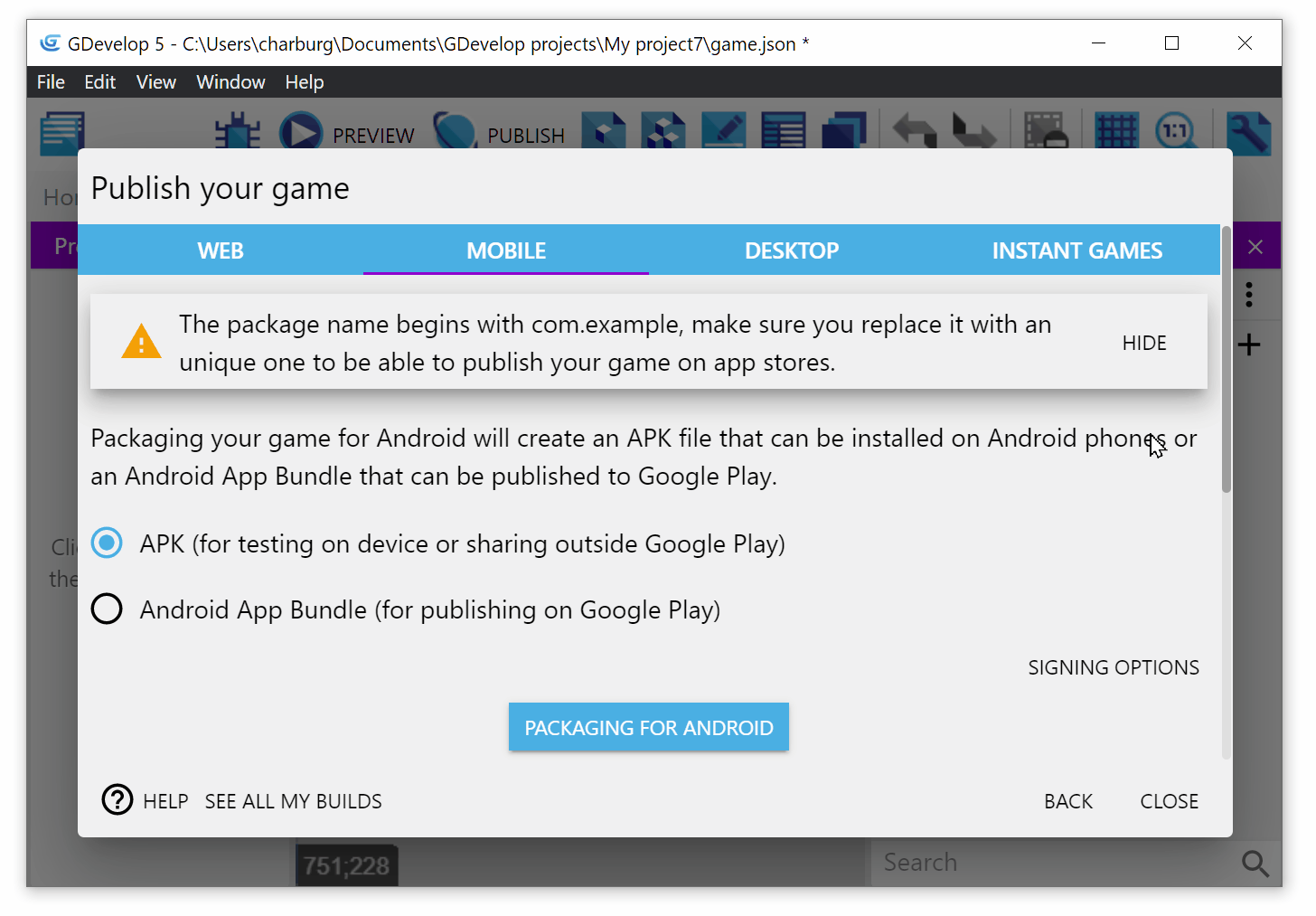
Install the game on your Android phone (APK)
Note
To test a game on your phone, you must have chosen APK when exporting the game. If you want to distribute it on Google Play, read this page instead.
Plug your Android phone/tablet into your computer and put the APK file somewhere in a folder of the device. Alternatively, you can also store the APK on cloud storage (Dropbox, Google Drive, OneDrive...) and download it on your device.
Before installing the APK, go in Settings > Security and activate Unknown sources. This will enable you to install the APK file even if it is not yet registered on the Google Play Store.
Finally, open a File Manager, go in the folder containing your APK and touch it to start the installation:

The application is installed. Click Open to run it:

Play the game
The game is now nicely installed on your phone! Launch it like any other app or game.
You've created a game for Android directly from GDevelop! You can update it easily: just export and package the game again, send the APK to your phone or tablet and install it.
Get a GDevelop membership to unlock more packagings each day
GDevelop cloud builds, which includes automatic packaging for Android, iOS and desktop, are part of GDevelop memberships. Check the GDevelop website to compare the different plans and which one will work best for you.
Publish your game on the stores ("Android App Bundles")
Once you've built your game for Android and tested it, you can publish build it as an Android App Bundle to publish it on Google Play. Read this page about publishing to Google Play Store.
You can also publish it on the Amazon App Store (using an APK).